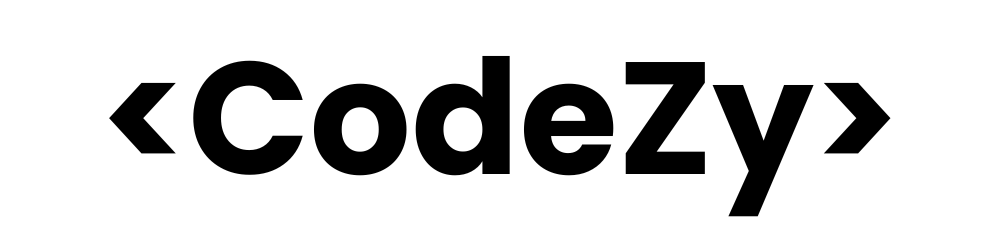In today’s digital world, capturing memories has become more convenient than ever with the advent of smartphones. However, with the introduction of advanced camera technology, new image formats have emerged, such as HEIC (High Efficiency Image Codec). While HEIC offers superior compression and quality, it may not be universally supported by all devices and software, making it necessary to convert HEIC files to more widely recognized formats like JPG.
In this article, we’ll explore various methods to convert HEIC to JPG, ensuring that your cherished memories can be shared and enjoyed seamlessly across multiple platforms.
Understanding HEIC and JPG Formats
Before diving into the conversion process, let’s briefly understand the differences between HEIC and JPG formats.
What is HEIC Format?
Developed by the Moving Picture Experts Group (MPEG), HEIC is a modern image format designed to offer better compression and quality than traditional formats like JPG. These HEIC files are typically smaller in size compared to JPG files with similar quality, making them ideal for storing and sharing on devices with limited storage capacity.
While HEIC format is widely supported by Apple devices and some newer Android phones, It is generally not compatible with older devices or certain software applications.
What is JPG (or JPEG)?
JPG, short for Joint Photographic Experts Group, is a widely adopted and universally recognized image format. JPG files strike a balance between compression and quality, making them suitable for most general-purpose use cases.
The best part about JPG is that it is widely supported by virtually all devices, operating systems, and software applications, ensuring compatibility across various platforms.
Now, let’s explore different methods to convert HEIC to JPG format.
Ways to Convert HEIC to JPG
1. Using Online Converters
Online converters offer a quick and convenient way to convert HEIC files to JPG format without installing any additional software. Here are some popular online converters you can use:
- Convert by Codezy: Convert by CodeZy is a free online image conversion platform that offers a wide range of conversion tools, including HEIC to JPG converter.
- CloudConvert: This versatile online converter supports a wide range of file formats, including HEIC to JPG conversion. Simply upload your HEIC file, select JPG as the output format, and download the converted file.
- FreeConvert: FreeConvert is another user-friendly online converter that allows you to convert HEIC files to JPG format with just a few clicks. It supports batch conversion, making it ideal for converting multiple files at once.
- Zamzar: Zamzar is a reliable online converter that offers HEIC to JPG conversion among many other file format conversions. It’s free to use and doesn’t require any registration or software installation.
2. Using Desktop Software
If you prefer a more localized solution, there are several desktop software applications that can convert HEIC to JPG format. Here are a few options to consider:
- Preview (macOS): For macOS users, the built-in Preview app offers a convenient way to convert HEIC files. Simply open the HEIC file in Preview, go to File > Export, and choose JPG as the output format.
- Adobe Photoshop: Adobe Photoshop, the industry-standard image editing software, supports HEIC files and allows you to convert them to JPG format easily. Open the HEIC file in Photoshop, go to File > Save As, and select JPG as the format.
- IrfanView (Windows): IrfanView is a popular and lightweight image viewer and converter for Windows. It supports HEIC to JPG conversion and offers batch processing capabilities for converting multiple files at once.
3. Using Mobile Apps
If you prefer a mobile solution, there are several apps available for both iOS and Android devices that can convert HEIC to JPG format on the go. Here are a few popular options:
- HEIC to JPG Converter (iOS): This dedicated app for iOS devices allows you to quickly convert HEIC files to JPG format with just a few taps. It supports batch conversion and offers various quality and compression settings.
- HEIC Image Converter (Android): For Android users, HEIC Image Converter is a reliable app that can convert HEIC files to JPG, PNG, and other formats. It offers a user-friendly interface and supports batch conversion.
4. Using Command Line Tools (for advanced users)
If you’re comfortable working with command-line tools, there are several options available for converting HEIC to JPG format. Here are a few popular choices:
- ImageMagick: ImageMagick is a powerful command-line tool for image manipulation and conversion. To convert HEIC to JPG, you can use the following command:
magick input.heic output.jpg- sips (macOS): On macOS, you can use the built-in sips command to convert HEIC files to JPG format. Here’s the command:
sips -s format jpeg input.heic --out output.jpg- heif-convert (Linux/Windows): heif-convert is a cross-platform command-line tool specifically designed for converting HEIC files to various formats, including JPG. You can install it using package managers like apt or brew, and then use the following command:
heif-convert input.heic output.jpgChoosing the Right HEIC to JPG Conversion Method
When selecting the best method for converting HEIC to JPG, consider factors such as your preferred platform (desktop, mobile, or web), the number of files you need to convert, and your level of technical expertise. Online converters offer a simple and convenient solution, while desktop software and mobile apps provide more advanced features and batch processing capabilities. Command-line tools are ideal for advanced users who prefer working with terminal interfaces.
Regardless of the method you choose, ensure that you preserve the original quality of your images and adjust the compression settings as needed to strike a balance between file size and image quality.
Conclusion
Converting HEIC to JPG format is essential for ensuring compatibility and seamless sharing of your cherished memories across various devices and platforms. With the methods outlined in this article, you can easily convert your HEIC files to the widely recognized JPG format, ensuring that your memories remain accessible and shareable for years to come.